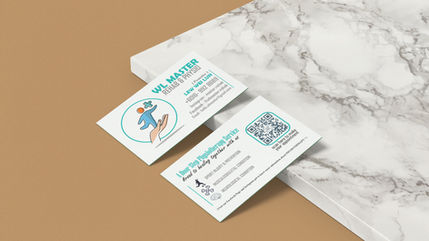top of page


PRINTING


-
[Artwork] What are the required file format when submitting artworks?For photographs or images related artworks, we accept PSD(Photoshop), JPEG or PNG file only at high resolution(300 DPI) and created at the actual size of print. For logo, illustrations or technical drawings related artworks, it is best to provide vector files in AI(Adobe Illustrator) format. If you do not have a vector file for your vector artwork, PSD, PDF or image files such as JPEG or PNG are second choice for printing your artwork, but please remember files need to be high resolution(300 DPI) and created at the actual size of print. For cards & papers printing, please ensure important contents(i.e. text or image) in your artwork has a 8mm space away from the edges. Tips: Please avoid submitting sketches, or anything low resolution because the outcome of printing such files are not optimal. For the actual sizes that might exceed software workspace, a 50% scale down is acceptable.
-
[Artwork] What is raster and vector and when should I use them?Raster A raster image is made of up pixels, each a different color, arranged to display an image(i.e. JPEGs, GIFs and PNG). Raster images cannot be made larger without sacrificing quality. When stretched to fit a space they weren’t designed to fill, their pixels become visibly grainy and the image distorts. This is why altered photos may appear pixelated or low resolution. Adobe Photoshop is preferred when working with photographs and web graphics. Vector The opposite to raster image is vector image. A vector image is made up of paths, each with a mathematical formula. Because vector graphics are not made of pixels, the images can be scaled up infinitely without losing quality. Logos, digital illustrations, technical drawings, and other graphic elements are typically best created as vectors. Adobe Illustrator is preferred when working with vector elements.
-
[Artwork] Is it possible to convert a raster graphic into a vector graphic?A raster graphic, which is made up of a specific number of pixels cannot be translated into a vector graphic, an image made up of paths. Some programs like Macromedia Flash can create paths out of raster graphics but this conversion typically reduces the image's size significantly and giving the image a stained-glass look. While it is possible to create a vector image(i.e. an AI file) from a raster graphic(i.e. a JPEG image), an exact conversion is not possible. Because of the approximations made in the conversion process, a scaled up vector version of an original raster graphic would most likely look worse than just scaling the raster graphic itself.
-
[Artwork] What does saving in “outline” means? How to create outlines in Adobe Illustrator?When using Adobe Illustrator fonts can cause problems when sending artwork for printing. If a printer doesn’t have a font you used in your design and the vector file is not saved in outlines then the text in your design will print incorrectly. This is why you'll find that fonts within most vector logos(containing text) will have been converted to outlines, or paths. This effectively means that the text is no longer text - it has become a graphic, and the text cannot be altered. This is important when sending designs including text to us, we will need a copy of file with outlines that makes your text no longer editable. How to create outlines in Adobe Illustrator? To convert text to outlines, go Select -> Select All. It doesn't matter if other graphic elements are selected. Select Type -> Create Outlines from the menu or instead apply the shortcut Shift+Ctrl+O. The text will become outlined and can't be edited as text(see the image below right). Now, as you can see, the line beneath the text has gone. The text characters now have editable paths, or outlines around them - they are no longer text, but vector graphics, and can be edited as such.
-
[Artwork] What does it mean to embed an image in Illustrator?When placing images into illustrator, there are 2 ways to place them: as linked image or embedded image. Linked Image appears a box with 'X' when you choose File -> Place or drag an image into Illustrator from an outside file. Linked image has to be included along with the illustrator file. Thus, there is a risk of missing image when you send an Illustrator file to someone else, you have to make sure to send the linked images as well. Embedded Image could ease the process of printing an artwork. When you embed an image, the placed image becomes a part of your artwork, and it doesn't have a link that can be accidentally broken. How to Embed Image: 1. Bring up links window: Click on Window menu -> Links 2. Embed image: click arrow in upper right corner of links pallet -> Embed Image The gray icon with a square and triangle means that the image is embedded. 3. Save Tips: If your Illustrator artwork contains an image, please make sure the image is embedded to avoid the chance of missing image.
-
[Artwork] What is RGB and CMYK mode and how do they affect my prints?RGB vs CMYK Scanners, digital cameras and computer monitors use red, green and blue(RGB) light to display color. Commercial printing presses print with cyan, magenta, yellow and black(CMYK) ink, called process printing, instead of RGB light, and therefore produce a different range of color. To print on a four-color press, all RGB files must be converted into CMYK color. Certain RGB colors that you can see on your monitor or camera(in particular, bright vibrant colors) simply cannot be replicated with standard CMYK inks. These unachievable RGB colors are said to be "out of the CMYK color gamut". When selecting colors for your print project, we recommend using CMYK color builds to avoid potential RGB conversion issues. You are more likely to notice color shifts when you use a solid, bright color as a background or fill. How to Convert from RGB to CMYK? Adobe Photoshop Existing file: Select Image->Mode->CMYK New file: SelectCMYK for the mode before clicking OK Adobe Illustrator Select File->Document color mode->CMYK color Be aware that: Monitor types vary in how well they can display color and graphics. Individual monitor settings such as brightness, contrast, frequency, temperature, etc. will also affect your color accuracy. Images on your monitor will always look somewhat different than the final printed piece. Even a perfectly calibrated monitor has limitations. Monitors display color with light, while presses print with ink. There are some inherent differences in the visual results. Paper brightness, paper type, applied coatings and ambient light will also affect the final look of your printed piece. If you have critical color concerns, consider consulting a Pantone Process Color Guide or a hard copy proof. We are happy to convert your images from RGB to CMYK, at no charge. However we will do a standard-value conversion, which may not be perfectly to your liking. We cannot be responsible for sub-par results if you furnish RGB images. You will have more control over the appearance of your printed piece if you do the color conversion yourself.
-
[Shirt] What information should I provide to get an accurate quotation for t-shirt printing?The cost of t-shirt printing depends on: Material (Cotton(100%/ 70%)/ Microfibre (Eyelets/ Flatknit) Tailor (Ready made/ Custom Shirt: Normal Cutting/ Sport Cutting) Neck Type (Collar(Polo T)/ Round Neck/ V-Neck) Printing Method (Silkscreen/ Heat Transfer/ Sublimation/etc) Size of Print (Artwork dimension) Printing Area (Front only/ Front and Back) Number of Printing Color (Please provide design image for more accurate quotation) Order Quantity (Minimum order quantity 30pcs)
bottom of page